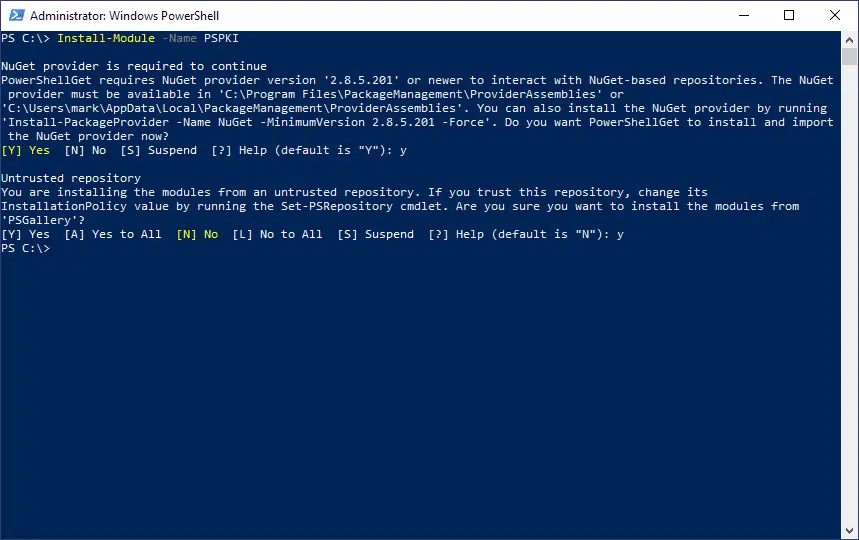PowerShell PKI Module
This module is intended to simplify various PKI and Active Directory Certificate Services management tasks by using automation with Windows PowerShell. The module provides features and capabilities for managing and configuring Certification Authorities.
Download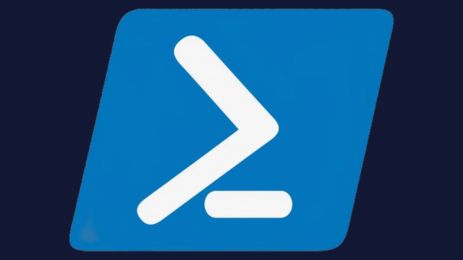
Please note that this is a non-supported, open-source library provided as-is. For organizations seeking a more comprehensive and fully supported solution, PKI Spotlight offers real-time monitoring, vulnerability detection, and adherence to industry best practices across your PKI environment. Experience the power of centralized visibility and proactive management—schedule a demo today to discover how PKI Spotlight can strengthen and streamline your infrastructure.
Module Requirements
- Windows PowerShell 3.0 or higher
- .NET Framework 4.7.2 or higher
- Windows Server 2008 R2/2012/2012 R2/2016/2019/2022
- Windows 7*/8*/8.1*/10*/11*
* — with installed RSAT-ADCS (Active Directory Certificate Services Remote System Administration Tools)
Certification Authority requirements
This module supports Enterprise or Standalone Certification Authority servers that are running one of the following operating systems:
- Windows Server 2003/2003 R2
- Windows Server 2008 (including Server Core)
- Windows Server 2008 R2 (including Server Core)
- Windows Server 2012 (including Server Core)
- Windows Server 2012 R2 (including Server Core)
- Windows Server 2016 (including Server Core)
- Windows Server 2019 (including Server Core)
- Windows Server 2022 (including Server Core)
Release notes
Version 4.2.0 (current)
Command list:
Full command list for the latest release:
- Add-AdCertificate
- Add-AdCertificateRevocationList (Alias: Add-AdCrl)
- Add-AuthorityInformationAccess (Alias: Add-AIA)
- Add-CAKRACertificate
- Add-CATemplate
- Add-CertificateTemplateAcl
- Add-CertificationAuthorityAcl (Alias: Add-CAAccessControlEntry Add-CAACL)
- Add-CRLDistributionPoint (Alias: Add-CDP)
- Add-ExtensionList
- Add-OnlineResponderAcl (Alias: Add-OCSPACL)
- Add-OnlineResponderArrayMember
- Add-OnlineResponderLocalCrlEntry
- Add-OnlineResponderRevocationConfiguration
- Approve-CertificateRequest
- Connect-CertificationAuthority (Alias: Connect-CA)
- Connect-OnlineResponder
- Convert-PemToPfx
- Convert-PfxToPem
- Deny-CertificateRequest
- Disable-CertificateRevocationListFlag (Alias: Disable-CRLFlag)
- Disable-InterfaceFlag
- Disable-KeyRecoveryAgentFlag (Alias: Disable-KRAFlag)
- Disable-PolicyModuleFlag
- Enable-CertificateRevocationListFlag (Alias: Enable-CRLFlag)
- Enable-InterfaceFlag
- Enable-KeyRecoveryAgentFlag (Alias: Enable-KRAFlag)
- Enable-PolicyModuleFlag
- Get-AdcsDatabaseRow
- Get-ADKRACertificate
- Get-AdPkiContainer
- Get-AuthorityInformationAccess (Alias: Get-AIA)
- Get-CACryptographyConfig
- Get-CAExchangeCertificate
- Get-CAKRACertificate
- Get-CATemplate
- Get-CertificateContextProperty
- Get-CertificateRequest
- Get-CertificateRevocationList (Alias: Get-CRL)
- Get-CertificateRevocationListFlag (Alias: Get-CRLFlag)
- Get-CertificateTemplate
- Get-CertificateTemplateAcl
- Get-CertificateTrustList (Alias: Get-CTL)
- Get-CertificateValidityPeriod
- Get-CertificationAuthority (Alias: Get-CA)
- Get-CertificationAuthorityAcl (Alias: Get-CAACL Get-CASecurityDescriptor)
- Get-CertificationAuthorityDbSchema
- Get-CryptographicServiceProvider (Alias: Get-Csp)
- Get-CRLDistributionPoint (Alias: Get-CDP)
- Get-CRLValidityPeriod
- Get-EnrollmentPolicyServerClient
- Get-EnterprisePKIHealthStatus
- Get-ErrorMessage
- Get-ExtensionList
- Get-FailedRequest
- Get-InterfaceFlag
- Get-IssuedRequest
- Get-KeyRecoveryAgentFlag (Alias: Get-KRAFlag)
- Get-ObjectIdentifier (Alias: oid)
- Get-ObjectIdentifierEx (Alias: oid2)
- Get-OnlineResponderAcl (Alias: Get-OCSPACL)
- Get-OnlineResponderRevocationConfiguration
- Get-PendingRequest
- Get-PolicyModuleFlag
- Get-RequestArchivedKey
- Get-RevokedRequest
- Import-LostCertificate
- Install-CertificateResponse
- New-SelfSignedCertificateEx
- Ping-ICertInterface
- Publish-CRL
- Receive-Certificate
- Register-ObjectIdentifier
- Remove-AdCertificate
- Remove-AdCertificateRevocationList (Alias: Remove-AdCrl)
- Remove-AdcsDatabaseRow (Alias: Remove-Request)
- Remove-AuthorityInformationAccess (Alias: Remove-AIA)
- Remove-CAKRACertificate
- Remove-CATemplate
- Remove-CertificatePrivateKey
- Remove-CertificateTemplate
- Remove-CertificateTemplateAcl
- Remove-CertificationAuthorityAcl (Alias: Remove-CAAccessControlEntry Remove-CAACL)
- Remove-CRLDistributionPoint (Alias: Remove-CDP)
- Remove-ExtensionList
- Remove-OnlineResponderAcl (Alias: Remove-OCSPACL)
- Remove-OnlineResponderArrayMember
- Remove-OnlineResponderLocalCrlEntry
- Remove-OnlineResponderRevocationConfiguration
- Restart-CertificationAuthority
- Restart-OnlineResponder
- Restore-CertificateRevocationListFlagDefault (Alias: Restore-CRLFlagDefault)
- Restore-KeyRecoveryAgentFlagDefault (Alias: Restore-KRAFlagDefault)
- Restore-PolicyModuleFlagDefault
- Revoke-Certificate
- Set-AuthorityInformationAccess (Alias: Set-AIA)
- Set-CACryptographyConfig
- Set-CAKRACertificate
- Set-CATemplate
- Set-CertificateExtension
- Set-CertificateTemplateAcl
- Set-CertificateValidityPeriod
- Set-CertificationAuthorityAcl (Alias: Set-CAACL Set-CASecurityDescriptor)
- Set-CRLDistributionPoint (Alias: Set-CDP)
- Set-CRLValidityPeriod
- Set-ExtensionList
- Set-OnlineResponderAcl (Alias: Set-OCSPACL)
- Set-OnlineResponderProperty
- Set-OnlineResponderRevocationConfiguration
- Show-Certificate
- Show-CertificateRevocationList (Alias: Show-CRL)
- Show-CertificateTrustList (Alias: Show-CTL)
- Start-CertificationAuthority
- Start-OnlineResponder
- Stop-CertificationAuthority
- Stop-OnlineResponder
- Submit-CertificateRequest
- Test-WebServerSSL
- Unregister-ObjectIdentifier
Start guide:
Run Windows PowerShell and Explore available commands:
Get-Command -Module PSPKI
Getting some help
If you don’t know how to use certain command and/or get help about certain parameters, examples you may run the following command:
# retrieve basic help Get-Help CommandName # retrieve detailed and full help content Get-Help CommandName –Detailed Get-Help CommandName –Full # see help online: Get-Help CommandName -Online # retrieve help for particular parameter: Get-Help CommandName –Parameter ParameterName # retrieve command usage examples: Get-Help CommandName –Examples
Useful tricks
Get-CertificationAuthority | Format-List *
Certain commands display only subset of predefined properties (like Get-CertificationAuthority). To show all of them use “Format-List *” command as follows:
Get-CertificationAuthority -Name MyCA | Get-PolicyModuleFlag | Select -ExpandProperty Flags
Even if you think that commands are too long for typing don’t forget about PowerShell command tab completion. You can type a part of command name and press tab button (for example Get-Ce). The same works for parameters (Get-Ce -N).
Module removal
If you wish to remove module from current PowerShell session run the following command:
Remove-Module PSPKI
However this command just unload module from a current session. You may re-load it by using Import-Module command.
To completely remove module from the system, uninstall installation package.
Installation
Option 1: The PowerShell PKI Module can be downloaded below
Option 2: In a PowerShell console by running the following command:
Install-Module -Name PSPKI
Download
Ready to dive into the PowerShell PKI Module? Just fill out the information to submit your request, and then click ‘Submit’ to get started!

 Schedule a Demo
Schedule a Demo